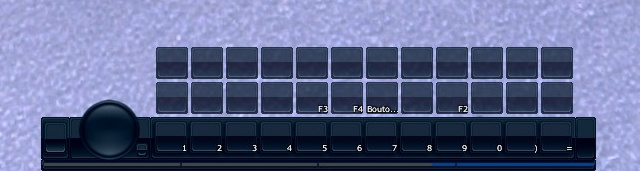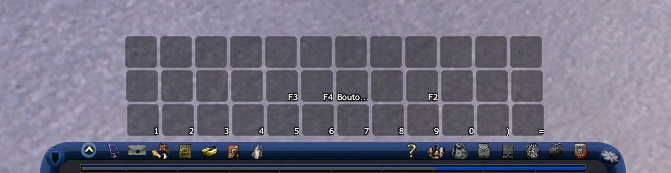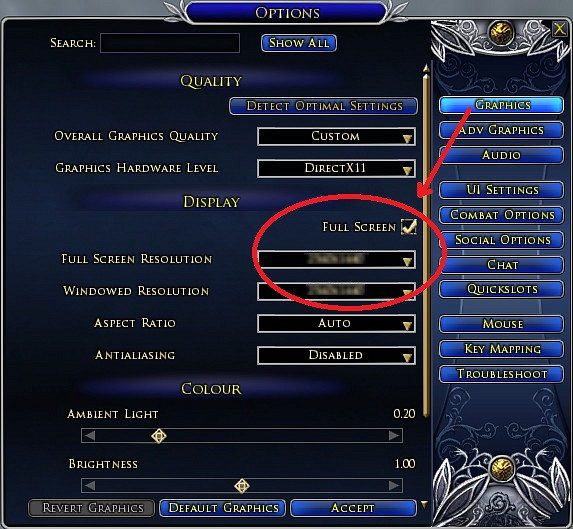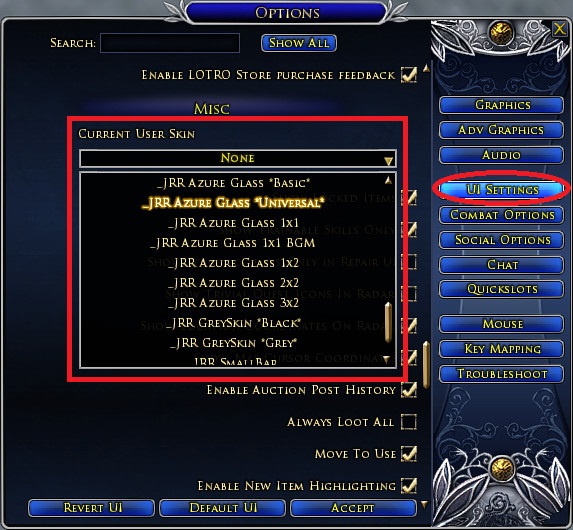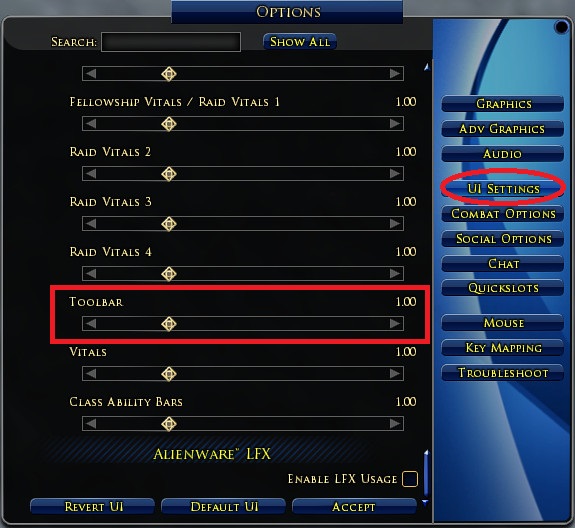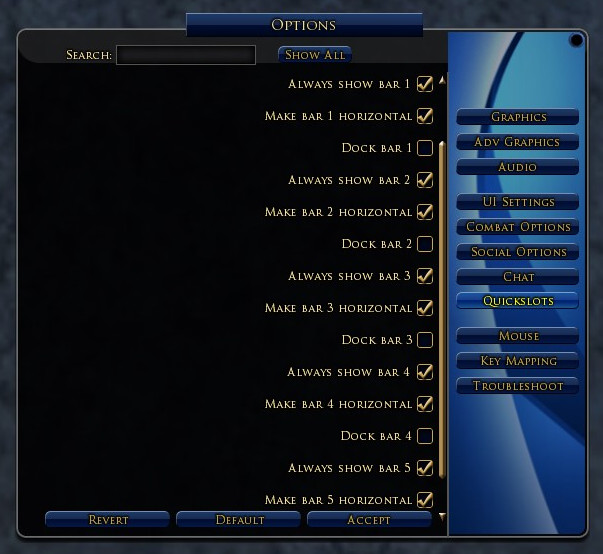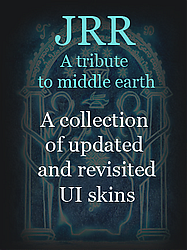.
JRR Azure Glass
Version 34 :
-
Added a 8th toolbar profile : BGM custom short with energy meter bar (which I called previously efficiency meter bar).
- Changed the naming of each theme profile, this means :
You must delete the previous Azure Glass installation folder before installing this new version.
You will have to re-select your chosen skin on each of your characters.
Don't forget the panel customizations (including custom toolbar) will be applied only after the next log in of your character.
Version 33.2.2 :
I enlarged the target's target vital frame, targeted objects frame is almost unchanged.
I suppressed some deprecated panel customization codes:
- "panel displayed when applying an item on a legendary Item"
- "Taller legendary item dismantling result window"
- "Taller Legacy Extraction panel"
- "Store button removal in relic master panel"
- "Expanded master loot window"
- "Store button removal in wallet panel"
Old release notes are logged
here.
Introduction :
This
Azure Glass release offers you an updated and improved edition of the popular original skin Azure Glass, created by Enfield.
Choose between the 8 toolbars at your disposal :
JRR
Azure Glass features several profiles named "universal" "1x1", "1x2", "2x2", "3x2" and "Basic".
The only difference between these "profiles" is a different main toolbar, as shown below (captions aren't real size) :
- The skin "
_JRR Azure Glass Wide universal toolbar" allows you to freely place additional quickslot bars (1 to 5) in the same way than the lotro default skin does.
This is the only profile which not requires to manually edit the skindefinition.xml file to center the toolbar depending your display resolution.

- The skin "
_JRR Azure Glass Custom short BGM" allows you to freely stack one column of quickslot bars in the same way that most of the skins do.
On this toolbar profile, the system buttons are not shown.
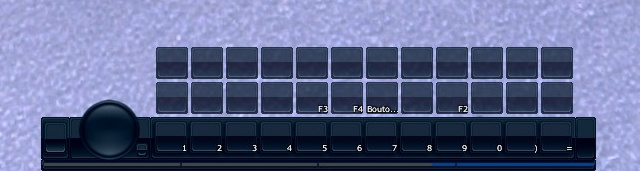
- The skin "
_JRR Azure Glass Custom wide" allows you to freely stack one column of quickslot bars in the same way that most of the skins do.
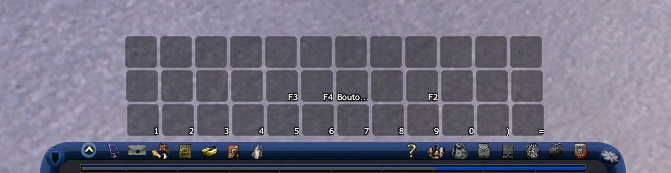
- The skin "
_JRR Azure Glass Custom ultrawide 1 stage" allows you to place 2 quickslot bars within the main toolbar frame. (The default one plus quickslot bar 1)

- The skin "
_JRR Azure Glass Custom ultrawide 2 stages" allows you to place 4 quickslot bars within the main toolbar frame. (The default one plus quickslot bars 1 to 3)

- The skin "
_JRR Azure Glass Custom ultrawide 3 stages" allows you to place 6 quickslot bars within the main toolbar frame. (The default one plus quickslot bars 1 to 5)

- The skin "
_JRR Azure Glass Custom - Ultrawide Basic" allows you to freely stack 2 columns of quicklsot bars side by side.
As the other azure glass bars, it can display the small rune keeper's attunement bar. (based on
Multibar Clean toolbar)
 Rune keeper's small attunement meter :
Rune keeper's small attunement meter :
Azure Glass supports mini attunement display, within the main bar, in the same place than champion's fervor.

To enable this feature, open LotRO's option panel -> "UI settings" tab -> "Attunement panel size" (a select box a bit under the skin selection select box) -> set it to "small".
Installation instructions :
- Step 1 : Download the file from this page, then unpack it on your desktop.
- Step 2 : Do you know which is your LOTRO client's display resolution ? (if you play in full screen, it should be your native screen's resolution).
- If yes, you can jump to step 3
- If you ignore it, just open the option panel in LOTRO and select the first tab called "graphic" as shown on the picture below :
- If you play in fullscreen mode, note your corresponding resolution (the first is the width, the second is the height).
- If you play in windowed mode, note your corresponding resolution, then open the Lotro option panel, select UI settings tab and set the toolbars scale 0.99 or 1.01
- If your resolution is already 2560x1440 Jump to step 4

- Step 3 : Your LOTRO display resolution
IS NOT 2560x1440 pixels, so you need to manually edit the
skindefinition.xml files present in the folder you unpacked.
They are located in the sub folders named
_Basic toolbar,
_Universal toolbar,
1x1 toolbar,
1x2 toolbar,
2x2 toolbar and
3x2 toolbar.
Edit each
skindefinition.xml file corresponding to the profile(s) you plan to use.
To edit a skindefinition.xml file, open it with Window's Notepad,
Notepad++ (it's a freeware) or any else text editor.
Don't panic ! You'll just have to modify 2 numbers near the beginning of the text

The needed explanations about what to do there are logged in the
skindefinition.xml file.
Read well, the number isn't the same for all the profiles.
- Step 4 : Your
skindefinition.xml files are set to fit your personal resolution.
- - Copy the "JRR AzureGlass" folder in your "my documents" --> "The Lord of the Rings Online" (this is where your LOTRO sreenshots are located) --> "UI" --> "skins" (plural) folder.
If UI and/or skins folders don't exist, create it.
- Exit LOTRO client if it is running, then (re)launch LOTRO.
- Log on the character onto you want to apply the _JRR Azure**** profile. Select the theme from the panel menu --> UI Settings, as shown on the picture below.
In order to be displayed at the correct position, it requires you have the toolbar's default size defined in the option panel, as follow :
- Step 5 : Once you have selected the skin/profile you want for your character, you have to logout then login back to get the new custom parameters applied.
- Step 6 : Concerning the quickslot bars (12 slots each), the skin parameters can handle only the default one, the other quickslot bars must be positioned by the user.
If you don't how how to proceed :
1) Open your Option menu
2) Go to "UI Settings"
3) Go to "Quickslot Bars"
4) Select the Bar you wish to use (1-5)
5) On that Bar, check "Always Show" and make sure it's not docked
6) Add an Ability to that bar (for alignment purposes)
7) Use " Ctrl + * " or " Ctrl + \ " to unlock your UI
8) Drag the Quickslot Bar into the Bottom Bar graphic and align it
9) Lock your UI (" Ctrl + * " or " Ctrl + \ ") and you're ready to go !
FAQ and known issues :
When using toolbar profiles 1x2, 2x2 or 3x2 profiles, after character has loaded, the quickslot bar 3 (and only this one) looks greyed, because it has "fallen" to the background of the toolbar !
This is a lotro client issue, it is visual only, everything still works ! It occurs wherever the quiclslot 3 is located on the toolbar.
Fortunately, clicking on any slot of this bar brings it back to the front for all the duration of your game session.
- If you're using the 1x2 or 2x2 toolbar profile, this issue can be avoid by simply replacing the quicklot bar 3 by quickslots 4 or 5 in your toolbar.
- For the 3x2 toolbar profile, you can replace the quickslot bar 3 by another one created with
Tonicbars or any other slot bar managing plugin.
- The 3D portrait from my vital bar zoom or dezoom each time I load a new area.
This is a well known issue since years. It is caused by the player vital panel code used in skins. This bug comes from the lotro client itself, I cannot fix it through the skin code, I can only disable the 3d portrait sizing line of code in the skins to bypass it, like it was the case in JRR skins and E&E panels before I re-enabled it in order to fix the other 3D portrait zooming and de-centering issues introduced by lotro update 33.1. So, whatever I do some people will be unsatisfied until the devs fix some of their game bugs. However, while waiting for a game fix there are several ways to overcome it :
- Set your vital frame size to 1.00 in ui settings options tab.
- Disable 3D portrait in lotro ingame options.
- Roll back to Azure Glass v33 while praying for the devs decide some day to spend a few minutes to fix their fucking bugs.
- Fully replace the "regular" player vital frame by a plugin made one, as for example : https://www.lotrointerface.com/downl...1-Athelas.html
- Delete this line of code from the skindefinition.xml file of each skin you use :
Code: <Element ID="PlayerPortrait" X="23" Y="25" Width="56" Height="56"> </Element>
- I just installed Azure Glass and selected one of the skins on my character, some panels are displayed in a strange manner, like upside down.
Logout then login back, this is a necessary step to apply the new custom panel settings.
- I just installed the last version of this Azure Glass release and selected it on my character, but some panels backgrounds or other elements are replaced by a light-grey frame
If only a few elements are greyed, this can be an error from my side (indicating a wrong location of a file in the skin). Don't hesitate to report me this kind of issues.
- How do I uninstall a skin from my computer ?
Simply delete the skin folder you had previously copied onto your from your hard drive (I mean in
...Documents\The Lord of the Rings Online\ui\skins\ folder), that's all.
- The map is no more fullscreen !
This is not a bug, this is a skinning choice, it is really convenient in some situations, and on multi screen systems.
Indeed the map is displayed at its actual size, without the zooming blur.
How can I restore the fullscreen map ?
Use a text editor software (as Windows notepad) to open the skindefinition.xml file located in the folder of the theme you want to tweak, then look for these lines (you can use Control F) and delete them :
Code:
<PanelFile ID="ID_UISkin_MapPanel">
<Element ID="MapBackground" X="0" Y="0" Width="1024" Height="768"> </Element>
</PanelFile>
then save changes in the file than relaunch lotro.
- Can I tweak the size and/or the location of the windowed map on my screen ?
Unfortunately NO, this is an unofficial skinning tweak and it do not supports changing its size or its location on your screen.
It seems the only values presently supported are these default ones.
- My character doesn't show in the dressroom !
JRR skins doesn't supports resolutions with a height below 768 pixels.
If you run Lotro with a resolution height equal to 768, you have to play in fullscreen mode to get the dressroom correctly displaying the character.
Higher resolutions allow to play indifferently in fullscreen or windowed modes.
- The auction house panel is too big !
Your screen resolution is too low ! ^^
If you run Lotro with a resolution height equal to 768, you have to play in fullscreen mode to get the auction house panel entirely displayed and usable.
Higher resolutions allow to play indifferently in fullscreen or windowed modes.
"Toolbars buttons don't push"
Since Rohan, Turbine bugged the toolbar code, then you now have to edit the "Y" value of the toolbar code in addidition of its "X" value.
All needed explanations about what to do are logged into the skindefinition.xml files.
These files are located in the Azure Glass skins profiles folders.
You can open and edit them with Window's Wordap or any else texte editor software.
I you play in window mode or switch between window mode and fulscreen mode, you can bypass the "Y" issue by simply setting the toolbar scale to a value different than 1.00 ( in lotro option panel -> UI settings tab) (0.99 or 1.01 is ok).
Panels enhancements included in each "JRR" skin :
- A taller dressing room
- A taller barter panel
- A taller auction Panel
- A taller mail panel
- A taller vendor panel
- A taller crafting panel, with localization fixes
- A taller enemies tracking panel. Displays 20 names at once instead of 8 by default.
- A more compact connection Status icon.
- Numerical PVP rank icons
- A (smaller) windowed map, actually displayed at its real size (no more zooming blur)
- Custom Saruman rings
- Less annoying store buttons within a few panels
. . . Store buttons removed :- Character panel : Equipment tab (enhance) & Appearance tab (buy outfits) buttons
- Destiny barter
- Extended Crafting Panel : buy recipes / buy mats / accelerate buttons
Credits :
- Azure Glass is a skin created by
Enfield, updated by
Stavro Mueller, by
Arrakis, and now by Adra

- Many panels elements are from Brygard's
B.G.M, some other pictures and codes come from
Eclipse UI.
- "
Larger Auction Panel" by Thrashfinger, modified by Wicky71 and by Adra.
- Numerical PVP rank icons & vitals pvp rank display fix, by Adra.
- Dressing room by Brygard, modified by Jack and by Adra.
- Custom Saruman rings, by Adra.
- Mail and vendor parts from "
Firefern's Crafting, Vendor and Dressing Room" by Mirarkitty.
-
Extended Barter by The Old One, modified by Adra.
-
"Ultra Mini-packs!" by rushl.
- Attunement bar (Rune keeper) from "
ZerCleanUI" theme, by Zerstor.
- Gambit backgrounds by
Halvr
- "
Warden Gloss" by Zamos.
- Virtues Re-organized by Adra.
- Map window from
Eclipse UI, by Eclipse aka Shivega.
- Extended Crafting Panel with localization fixes, by Adra.
- Taller Legacy Extraction panel from
UiBuilder by The Old One, modified by Adra in order to display the 7th legacy.
-
Expanded master loot window (20 items max instead of 10), by Eric Led, updated by Adra.
- Extended legendary item dismantling result window, by Adra.
- Some store buttons removal codes are from Elwe's
no store button, some others by Adra.
 You can receive an email notification on JRR Azure Glass updates.
You can receive an email notification on JRR Azure Glass updates.
For this, simply register on lotrointerface.com (it's free),
then click on the "add to my favorites" button on this page
(near the top right of the page, below download button).
You can turn this option ON and OFF here (first frame).