 |
|
|
#1
|
||||
|
||||
|
Higher graphic details than ultra settings with SweetFX
Hello free people,
I did not wanted to write an actual post for this, since it is not neither a LUA plugin neither a skin. SweetFX is a freeware shader effects suite which acts like an addon in DX9 and higher games. I have no relation with its author. I use it since 10 months on Lotro, it is very stable, I have no game crash using it, and really enjoy it, so I just wanted to share with you this good experience and my new settings for Lotro.  If you don't own a gaming computer already able to run Lotro in ultra details you should better probably forget it. Disclaimer : I won't provide any support related to SweetFX. Use it at your own risk. In order to use SweetFX you MUST disable anti-aliasing in lotro graphic options. 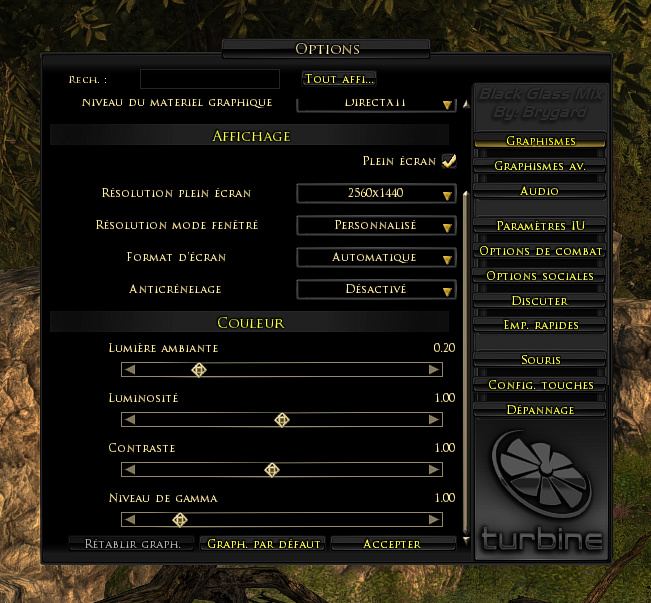 And before playing with brightness and contrast in SweetFx ensure you have optimal settings in lotro settings to fit with your monitor. You can download SweetFX from there : http://www.guru3d.com/files_get/swee...ownload,1.html Simply copy-paste the content of the zip file in your Lotro installation directory (it does not modifies or overwrite any Lotro file), 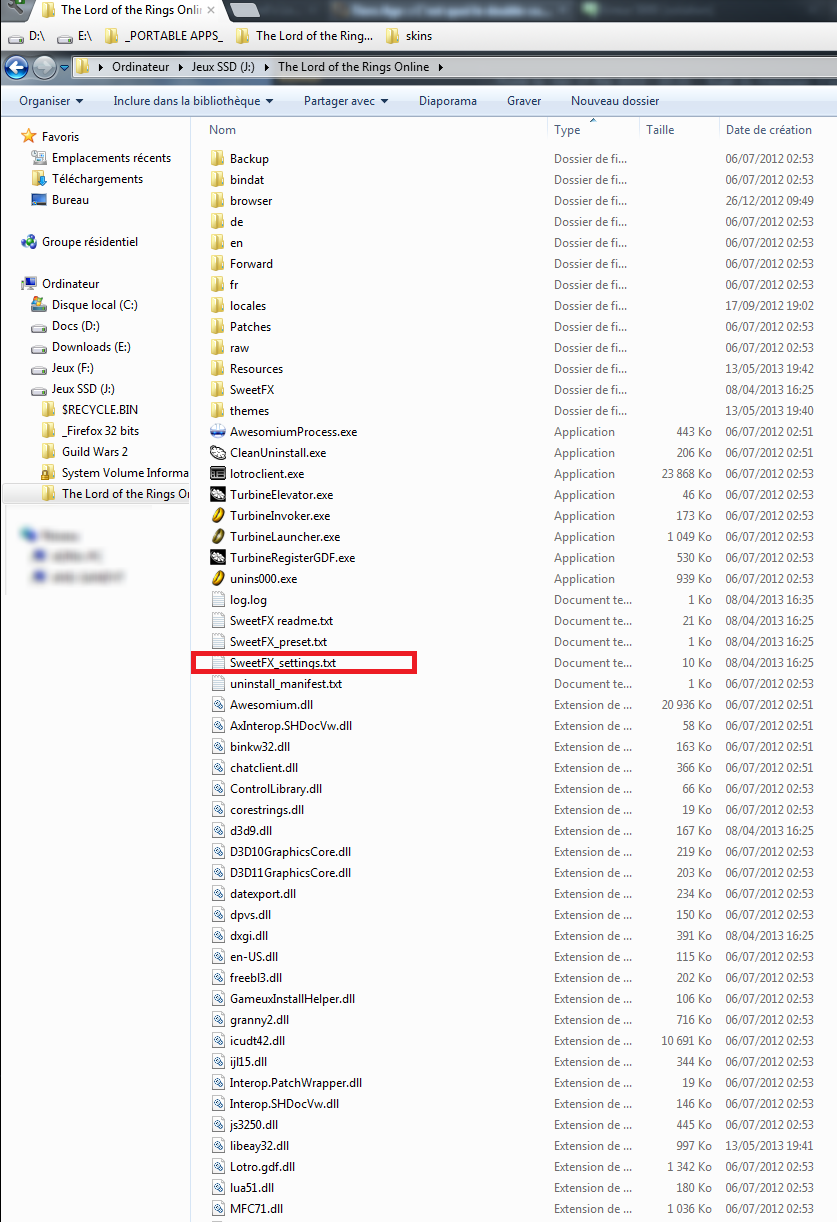 then edit the file "SweetFX_settings.txt" and replace all its content by the following one, then save it and launch Lotro, use the "SCROLL_LOCK" key to toogle effects on/off: This code is for SweetFX v1.5.1 only. Code:
/*-----------------------------------------------------------.
/ Description /
'------------------------------------------------------------/
Game: Lotro
Author: Adra
SweetFX version: 1.5.1
Description: Medium anti-aliasing, medium sharpness of details, a bit less saturation, a bit more contrast.
Please note when tweaking settings that higher numbers does not always equal better (nor does lower).
Finding the best settings for your game and your taste is about finding just the right amount to apply.
If you made a good settings preset please share it with your friends, on forums and websites,
and/or submit it to the SweetFX Settings Database : http://sfx.thelazy.net/games/
This description field and the above Game and Author fields are here so you can fill in your own details for the presets you create.
Just delete this description and fill in your own and then share it with the world.
Hope you enjoy my mod.
- CeeJay.dk
/*-----------------------------------------------------------.
/ Choose effects /
'-----------------------------------------------------------*/
// Set to 1 for ON or 0 for OFF
#define USE_SMAA_ANTIALIASING 1 //[0 or 1] SMAA Anti-aliasing : Smoothens jagged lines using the SMAA technique.
#define USE_FXAA_ANTIALIASING 0 //[0 or 1] FXAA Anti-aliasing : Smoothens jagged lines using the FXAA technique. WIP - Currently only works in DX9 and you need to use the FXAA injector dlls.
#define USE_EXPLOSION 0 //[0 or 1] Explosion : Scatters the pixels, making the image look fuzzy.
#define USE_CARTOON 0 //[0 or 1] Cartoon : "Toon"s the image. (Interferes with SMAA, CRT, Bloom, HDR and Lumasharpen)
#define USE_ADVANCED_CRT 0 //[0 or 1] Advanced CRT : Simulates an old CRT TV display. (Interferes with SMAA, Cartoon, Bloom, HDR and Lumasharpen, and it has a very high performance cost)
#define USE_BLOOM 0 //[0 or 1] Bloom : Makes bright lights bleed their light into their surroundings (relatively high performance cost)
#define USE_HDR 0 //[0 or 1] HDR : Not actual HDR - It just tries to mimic an HDR look (relatively high performance cost)
#define USE_LUMASHARPEN 1 //[0 or 1] LumaSharpen : Also sharpens the antialiased edges which makes them less smooth - I'm working on fixing that.
#define USE_LEVELS 0 //[0 or 1] Levels : Sets a new black and white point. This increases contrast but causes clipping. Use Curves instead if you want to avoid that.
#define USE_TECHNICOLOR 0 //[0 or 1] TECHNICOLOR : Attempts to mimic the look of an old movie using the Technicolor three-strip color process (Techicolor Process 4)
#define USE_DPX 0 //[0 or 1] Cineon DPX : Should make the image look like it's been converted to DXP Cineon - basically it's another movie-like look similar to technicolor.
#define USE_MONOCHROME 0 //[0 or 1] Monochrome : Monochrome makes the colors disappear.
#define USE_LIFTGAMMAGAIN 0 //[0 or 1] Lift Gamma Gain : Adjust brightness and color of shadows, midtones and highlights
#define USE_TONEMAP 1 //[0 or 1] Tonemap : Adjust gamma, exposure, saturation, bleach and defog. (may cause clipping)
#define USE_VIBRANCE 0 //[0 or 1] Vibrance : Intelligently saturates (or desaturates if you use negative values) the pixels depending on their original saturation.
#define USE_CURVES 1 //[0 or 1] Curves : Contrast adjustments using S-curves.
#define USE_SEPIA 0 //[0 or 1] Sepia : Sepia tones the image.
#define USE_VIGNETTE 0 //[0 or 1] Vignette : Darkens the edges of the image to make it look more like it was shot with a camera lens. May cause banding artifacts.
#define USE_DITHER 0 //[0 or 1] Dither : Applies dithering to simulate more colors than your monitor can display. This lessens banding artifacts (mostly caused by Vignette)
#define USE_BORDER 0 //[0 or 1] Border : Makes the screenedge black as a workaround for the bright edge that forcing some AA modes sometimes causes.
#define USE_SPLITSCREEN 0 //[0 or 1] Splitscreen : Enables the before-and-after splitscreen comparison mode.
#define USE_CUSTOM 0 //[0 or 1] Custom : Write your own shader by editing custom.h, and then enable it here.
/*-----------------------------------------------------------.
/ SMAA Anti-aliasing settings /
'-----------------------------------------------------------*/
#define SMAA_THRESHOLD 0.05 //[0.05 to 0.20] Edge detection threshold. If SMAA misses some edges try lowering this slightly. I prefer between 0.08 and 0.12.
#define SMAA_MAX_SEARCH_STEPS 76 //[0 to 98] Determines the radius SMAA will search for aliased edges
#define SMAA_MAX_SEARCH_STEPS_DIAG 12 //[0 to 16] Determines the radius SMAA will search for diagonal aliased edges
#define SMAA_CORNER_ROUNDING 0 //[0 to 100] Determines the percent of antialiasing to apply to corners. 0 seems to affect fine text the least so it's the default.
// -- Advanced SMAA settings --
#define COLOR_EDGE_DETECTION 1 //[0 or 1] 1 Enables color edge detection (slower but slightly more acurate) - 0 uses luma edge detection (faster)
#define SMAA_DIRECTX9_LINEAR_BLEND 0 //[0 or 1] Using DX9 HARDWARE? (software version doesn't matter) if so this needs to be 1 - If not, leave it at 0.
//Enable this only if you use a Geforce 7xxx series or older card, or a Radeon X1xxx series or older card.
/*-----------------------------------------------------------.
/ FXAA Anti-aliasing settings /
'-----------------------------------------------------------*/
#define FXAA_QUALITY__PRESET 9 //[1 to 9] Choose the quality preset. 9 is the highest quality.
#define fxaa_Subpix 0.400 //[0.000 to 1.000] Choose the amount of sub-pixel aliasing removal.
#define fxaa_EdgeThreshold 0.250 //[0.000 to 1.000] Edge detection threshold. The minimum amount of local contrast required to apply algorithm.
#define fxaa_EdgeThresholdMin 0.060 //[0.000 to 1.000] Darkness threshold. Trims the algorithm from processing darks.
/*-----------------------------------------------------------.
/ Explosion settings /
'-----------------------------------------------------------*/
#define Explosion_Radius 2.5 //[0.2 to 100.0] Amount of effect you want.
/*-----------------------------------------------------------.
/ Cartoon settings /
'-----------------------------------------------------------*/
#define CartoonPower 1.5 //[0.1 to 10.0] Amount of effect you want.
#define CartoonEdgeSlope 1.5 //[0.1 to 8.0] Raise this to filter out fainter edges. You might need to increase the power to compensate. Whole numbers are faster.
/*----------------------------------------------------------.
/ Advanced CRT settings /
'----------------------------------------------------------*/
#define CRTAmount 1.00 //[0.00 to 1.00] Amount of CRT effect you want
#define CRTResolution 2.0 //[1.0 to 8.0] Input size coefficent (low values gives the "low-res retro look"). Default is 1.2
#define CRTgamma 2.2 //[0.0 to 4.0] Gamma of simulated CRT (default 2.2)
#define CRTmonitorgamma 2.4 //[0.0 to 4.0] Gamma of display monitor (typically 2.2 is correct)
#define CRTBrightness 1.2 //[1.0 to 3.0] Used to boost brightness a little. Default is 1.0
#define CRTScanlineIntensity 2.0 //[2.0 to 4.0] Scanlines intensity (use integer values preferably). Default is 2.0
#define CRTScanlineGaussian 1 //[0 or 1] Use the "new nongaussian scanlines bloom effect". Default is on
#define CRTCurvature 1 //[[0 or 1] "Barrel effect" enabled (1) or off (0)
#define CRTCurvatureRadius 2.0 //[0.0 to 2.0] Curvature Radius (only effective when Curvature is enabled). Default is 1.5
#define CRTCornerSize 0.0100 //[0.0000 to 0.0020] Higher values, more rounded corner. Default is 0.001
#define CRTDistance 2.00 //[0.00 to 4.00] Simulated distance from viewer to monitor. Default is 2.00
#define CRTAngleX 0.00 //[-0.20 to 0.20] Tilt angle in radians (X coordinates)
#define CRTAngleY -0.15 //[-0.20 to 0.20] Tilt angle in radians (Y coordinates). (Value of -0.15 gives the 'arcade tilt' look)
#define CRTOverScan 1.00 //[1.00 to 1.10] Overscan (e.g. 1.02 for 2% overscan). Default is 1.01
#define CRTOversample 0 //[0 or 1] Enable 3x oversampling of the beam profile (warning : performance hit)
/*-----------------------------------------------------------.
/ Bloom settings /
'-----------------------------------------------------------*/
#define BloomThreshold 20.25 //[0.00 to 50.00] Threshold for what is a bright light (that causes bloom) and what isn't.
#define BloomPower 1.446 //[0.000 to 8.000] Strength of the bloom
#define BloomWidth 0.0142 //[0.0000 to 1.0000] Width of the bloom
/*-----------------------------------------------------------.
/ HDR settings /
'-----------------------------------------------------------*/
#define HDRPower 0.98 //[0.00 to 8.00] Strangely lowering this makes the image brighter
#define radius2 0.80 //[0.00 to 8.00] Raising this seems to make the effect stronger and also brighte
/*-----------------------------------------------------------.
/ LumaSharpen settings /
'-----------------------------------------------------------*/
// -- Sharpening --
#define sharp_strength 0.55 //[0.10 to 3.00] Strength of the sharpening
#define sharp_clamp 0.035 //[0.000 to 1.000] Limits maximum amount of sharpening a pixel recieves - Default is 0.035
// -- Advanced sharpening settings --
#define pattern 4 //[1|2|3|4] Choose a sample pattern. 1 = Fast, 2 = Normal, 3 = Wider, 4 = Pyramid shaped.
#define offset_bias 1.0 //[0.0 to 6.0] Offset bias adjusts the radius of the sampling pattern.
//I designed the pattern for offset_bias 1.0, but feel free to experiment.
// -- Debug sharpening settings --
#define show_sharpen 0 //[0 or 1] Visualize the strength of the sharpen (multiplied by 4 to see it better)
/*----------------------------------------------------------.
/ Levels settings /
'----------------------------------------------------------*/
#define Levels_black_point 16 //[0 to 255] The black point is the new black - literally. Everything darker than this will become completely black. Default is 16.0
#define Levels_white_point 235 //[0 to 255] The new white point. Everything brighter than this becomes completely white. Default is 235.0
//Colors between the two points will stretched, which increases contrast, but details above and below the points are lost (this is called clipping).
/*-----------------------------------------------------------.
/ TECHNICOLOR settings /
'-----------------------------------------------------------*/
#define TechniAmount 0.4 //[0.00 to 1.00]
#define TechniPower 4.0 //[0.00 to 8.00]
#define redNegativeAmount 0.88 //[0.00 to 1.00]
#define greenNegativeAmount 0.88 //[0.00 to 1.00]
#define blueNegativeAmount 0.88 //[0.00 to 1.00]
/*-----------------------------------------------------------.
/ Cineon DPX settings /
'-----------------------------------------------------------*/
#define Red 8.0 //[1.0 to 15.0]
#define Green 8.0 //[1.0 to 15.0]
#define Blue 8.0 //[1.0 to 15.0]
#define ColorGamma 2.5 //[0.1 to 2.5] Adjusts the colorfulness of the effect in a manner similar to Vibrance. 1.0 is neutral.
#define DPXSaturation 3.0 //[0.0 to 8.0] Adjust saturation of the effect. 1.0 is neutral.
#define RedC 0.36 //[0.60 to 0.20]
#define GreenC 0.36 //[0.60 to 0.20]
#define BlueC 0.34 //[0.60 to 0.20]
#define Blend 0.2 //[0.00 to 1.00] How strong the effect should be.
/*-----------------------------------------------------------.
/ Monochrome settings /
'-----------------------------------------------------------*/
#define Monochrome_conversion_values float3(0.18,0.41,0.41) //[0.00 to 1.00] Percentage of RGB to include (should sum up to 1.00)
/*-----------------------------------------------------------.
/ Lift Gamma Gain settings /
'-----------------------------------------------------------*/
#define RGB_Lift float3(1.000, 1.000, 1.000) //[0.000 to 2.000] Adjust shadows for Red, Green and Blue.
#define RGB_Gamma float3(1.000, 1.000, 1.000) //[0.000 to 2.000] Adjust midtones for Red, Green and Blue
#define RGB_Gain float3(1.000, 1.000, 1.000) //[0.000 to 2.000] Adjust highlights for Red, Green and Blue
//Note that a value of 1.000 is a neutral setting that leave the color unchanged.
/*-----------------------------------------------------------.
/ Tonemap settings /
'-----------------------------------------------------------*/
#define Gamma 0.990 //[0.000 to 2.000] Adjust midtones. 1.000 is neutral. This setting does exactly the same as the one in Lift Gamma Gain, only with less control.
#define Exposure 0.000 //[-1.000 to 1.000] Adjust exposure
#define Saturation -0.100 //[-1.000 to 1.000] Adjust saturation
#define Bleach 0.000 //[0.000 to 1.000] Brightens the shadows and fades the colors
#define Defog 0.000 //[0.000 to 1.000] How much of the color tint to remove
#define FogColor float3(0.00, 0.00, 0.00) //[0.00 to 2.55, 0.00 to 2.55, 0.00 to 2.55] What color to remove - default is blue
/*-----------------------------------------------------------.
/ Vibrance settings /
'-----------------------------------------------------------*/
#define Vibrance -0.08 //[-1.00 to 1.00] Intelligently saturates (or desaturates if you use negative values) the pixels depending on their original saturation.
#define Vibrance_RGB_balance float3(1.00, 1.00, 1.00) //[-10.00 to 10.00,-10.00 to 10.00,-10.00 to 10.00] A per channel multiplier to the Vibrance strength so you can give more boost to certain colors over others
/*-----------------------------------------------------------.
/ Curves settings /
'-----------------------------------------------------------*/
#define Curves_mode 0 //[0|1|2] Choose what to apply contrast to. 0 = Luma, 1 = Chroma, 2 = both Luma and Chroma. Default is 0 (Luma)
#define Curves_contrast 0.10 //[-1.00 to 1.00] The amount of contrast you want
// -- Advanced curve settings --
#define Curves_formula 2 //[1|2|3|4|5|6|7|8|9|10] The contrast s-curve you want to use.
//1 = Sine, 2 = Abs split, 3 = Smoothstep, 4 = Exp formula, 5 = Simplified Catmull-Rom (0,0,1,1), 6 = Perlins Smootherstep
//7 = Abs add, 8 = Techicolor Cinestyle, 9 = Parabola, 10 = Half-circles.
//Note that Technicolor Cinestyle is practically identical to Sine, but runs slower. In fact I think the difference might only be due to rounding errors.
//I prefer 2 myself, but 3 is a nice alternative with a little more effect (but harsher on the highlight and shadows) and it's the fastest formula.
/*-----------------------------------------------------------.
/ Sepia settings /
'-----------------------------------------------------------*/
#define ColorTone float3(1.40, 1.10, 0.90) //[0.00 to 2.55, 0.00 to 2.55, 0.00 to 2.55] What color to tint the image
#define GreyPower 0.11 //[0.00 to 1.00] How much desaturate the image before tinting it
#define SepiaPower 0.58 //[0.00 to 1.00] How much to tint the image
/*-----------------------------------------------------------.
/ Vignette settings /
'-----------------------------------------------------------*/
#define VignetteType 1 //[1|2|3] 1 = Original, 2 = New, 3 = TV style
#define VignetteRatio 1.00 //[0.15 to 6.00] Sets a width to height ratio. 1.00 (1/1) is perfectly round, while 1.60 (16/10) is 60 % wider than it's high.
#define VignetteRadius 1.00 //[-1.00 to 3.00] lower values = stronger radial effect from center
#define VignetteAmount -1.00 //[-2.00 to 1.00] Strength of black. -2.00 = Max Black, 1.00 = Max White.
#define VignetteSlope 8 //[2 to 16] How far away from the center the change should start to really grow strong (odd numbers cause a larger fps drop than even numbers)
#define VignetteCenter float2(0.500, 0.500) //[0.000 to 1.000, 0.000 to 1.000] Center of effect for VignetteType 1. 2 and 3 do not obey this setting.
/*-----------------------------------------------------------.
/ Dither settings /
'-----------------------------------------------------------*/
#define dither_method 1 //[1 or 2] 1 = Ordered dithering (very good and very fast), 2 = Random dithering (different but slightly slower dithering)
//Note that the patterns used by Dither, makes an image harder to compress.
//This can make your screenshots and video recordings take up more space.
/*-----------------------------------------------------------.
/ Border settings /
'-----------------------------------------------------------*/
#define border_width float2(1,20) //[0 to 2048, 0 to 2048] (X,Y)-width of the border. Measured in pixels.
#define border_color float3(0, 0, 0) //[0 to 255, 0 to 255, 0 to 255] What color the border should be. In integer RGB colors, meaning 0,0,0 is black and 255,255,255 is full white.
/*-----------------------------------------------------------.
/ Splitscreen settings /
'-----------------------------------------------------------*/
#define splitscreen_mode 1 //[1|2|3|4|5|6] 1 = Vertical 50/50 split, 2 = Vertical 25/50/25 split, 3 = Vertical 50/50 angled split, 4 = Horizontal 50/50 split, 5 = Horizontal 25/50/25 split, 6 = Curvy vertical 50/50 split
/*-----------------------------------------------------------.
/ Custom settings /
'-----------------------------------------------------------*/
#define custom_strength 1.0 //[0.00 to 1.00] Adjust the strength of the effect
If you want to play with the strength of the details sharpening, change the luma sharpen setting value named " #define sharp_strength 0.55 " (Edit : I have reduced my initial value to 0.55) To uninstall SweetFX, simply delete the same files you have previously copied in you Lotro installation folder, that's it, that's all  Enjoy Lotro, and don't hesitate to share your own settings on this page !
__________________
JRR skins collection download page JRR Azure Glass download page Extended and enhanced panels Adra/Adragor/Osred from Sirannon. Derelos/Prurit/Karnaj from Evernight. Last edited by Adra : 02-08-2014 at 08:47 PM. |
|
#2
|
||||
|
||||
|
Just to be a pain in the a**, SweetFX does not add graphic details - it adds post-processing that creates the impression of higher details :-)
Last edited by Hyoss : 02-07-2014 at 10:32 AM. |
|
#3
|
||||
|
||||
|
Thanks for the simple instructions.
There was another recent thread about SweetFX at the main LoTRO forum, but the OP was using it to apply HDR effects to the game, instead of a sharpness filter. Definitely something cool to play with.  |
|
#4
|
||||
|
||||
|
@ Hyoss,
Yes, SweetFX isn't a perfect solution as it processes the whole screen picture, including the user interface and the texts. Some people don't like it at all. @ Thurallor Thx for the link, I didn't knew about it. It is a good thing to have several points of view on the subject, with very different ways to play with settings ! (I personally consider lowering a bit the color saturation makes the graphics more realistic) In addition it reminded me to add an advice to correctly adjust the monitor and Lotro settings before applying brightness and contrast corrections with SweetFX ^^
__________________
JRR skins collection download page JRR Azure Glass download page Extended and enhanced panels Adra/Adragor/Osred from Sirannon. Derelos/Prurit/Karnaj from Evernight. Last edited by Adra : 02-08-2014 at 04:40 AM. |
|
#5
|
|||
|
|||
|
Thanks for this. I have been playing with Adra's settings for a bit and they do look great. For SweetFX settings for this and other games a couple good sites to check out are:
http://sfx.thelazy.net/games/ http://steamcommunity.com/groups/SweetFX/discussions I have been running into some issues with running DX11 and Windows 8.1 but the version on the following page seems to work great: http://steamcommunity.com/groups/Swe...6995178787376/ Last edited by devla : 02-12-2014 at 12:06 AM. |
|
#6
|
||||
|
||||
|
Game never loads with these files in place.
I've been trying to use this extension for several days but no matter what I do it will not load. When I log into the launcher and select the world I want LotRO disappears and never goes into the game. Task Manager shows nothing running. I delete the files and it runs fine.
Thoughts? Places for help? I also tried the other loader thing, but since it has no install instructions I can find I might not be using it correctly. Windows 8.1 Pro 64-bit, |
|
#7
|
||||
|
||||
|
Same problem
I have the same problem with launcher disappearing and no game launch on Win7 x32.
 |
|
#8
|
|||
|
|||
|
Hi guys, I posted this on the main LOTRO forum, so thought I'd share it here as well
 Made a short guide on how to obtain much better looking textures than the Ultra settings, using SweetFX Configurator (which is basically SweetFX with an easy interface, don't need to manually edit texts): https://www.youtube.com/watch?v=LQQwnonJ_Kk Configurator direct download link is in the video description (or here http://sweetfx.thelazy.net/?p=91 standalone). The settings I'm using are purely for high quality textures and bloom for increased color realism, while maintaining LOTRO's original feel. It looks much nicer in-game than shown on my 720p video. |
|
#9
|
|||
|
|||
|
Made a gif
 not the best quality, had to compress it a bit to fit in the 2MB limit imgur allows: not the best quality, had to compress it a bit to fit in the 2MB limit imgur allows: |
 |
«
Previous Thread
|
Next Thread
»
|
|
 Similar Threads
Similar Threads
|
||||
| Thread | Thread Starter | Forum | Replies | Last Post |
| Request: Graphic Mod Bank & Accountwide Place | Amethadan | Interface Requests (L) | 6 | 11-08-2010 07:59 PM |
| Individual Character UI Settings? | Neurotic | Interface Help (L) | 2 | 12-19-2007 02:15 PM |
| Wierd graphic behavior.... anyone seen this before? | Rassal | Interface Help (L) | 7 | 10-28-2007 04:18 AM |
| ultra minimalistic | kawaii | Pre-Beta Interfaces (L) | 2 | 05-09-2007 04:59 AM |
| ultra sleek compact | corrakkas | Interface Requests (L) | 1 | 03-29-2007 07:58 PM |
All times are GMT -5. The time now is 03:05 PM.
|
© MMOUI
vBulletin® - Copyright ©2000 - 2024, Jelsoft Enterprises Ltd. |










 Linear Mode
Linear Mode

