
 |
Plugin to increase Selection's Target (Target's Target) vital ?
I cannot find a plugin that increases the size/look of the Selection's Target. Does anyone know one?
|
I reported that as a bug fairly recently:
https://forums.lotro.com/index.php?t...-resized.1258/ If there's a way to resize it, I don't know how to do it. And I've tried. |
I'm just surprised there hasnt been a plug-in to change it.
I use it to see who the boss is focusing while tanking. |
Since it canít be resized using LUA it is not at all surprising that there isnít a mod that can resize it. Impossible is impossible, and itís going to remain impossible until that frame is changed by SSG so that it will behave the same as other unit frames.
|
Hi, I resized it in skins since october 2022
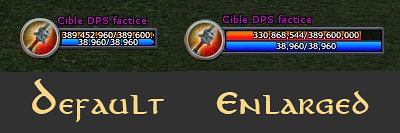 Code:
<!-- Target's target enlarged vital bar, by Adra --> |
Adra, thank you for your assistance.
But do I even do with that code, I dont know how to use it. |
@Eeshen
Hi, this code can't help in any manner with plugins, however, if you use a skin, inserting it in its skindefinition.xml file will display this extended version of the target's target vital frame. The panel code has to be accompanied with an updated picture of the target's target. This work is already processed and available in these Lotro user interface skins : Some extended panels within the default lotro blue theme : https://www.lotrointerface.com/downloads/info598 A vast collection of themes : https://www.lotrointerface.com/downloads/info581 A blue glassy theme : https://www.lotrointerface.com/downloads/info651 |
Adra...I inserted your code as you indicated.
However, Im now getting a larger target's target frame PLUS half of it repeated. Portrait -> health/man bars -> Portrait -> 1/2 size health/mana bars Is there anyway to make even bigger? On a different topic, I remember having to change all kinds of settings for the bottom bar to get the right size for my 3440x1440 resolution. Was a super pain but worth it in the end. Have you made any improvements so I can try some of your new themes? I can't remember what I all had to do to get things to work, but it took a while, so Im afraid to change it. Thanks again for your hard work !! |
Wow, Adra! Thanks, I canít wait to examine that in detail and try it in-game. Also going to take a solid look at your extended panels skins package:
https://www.lotrointerface.com/downloads/info598 |
@Eeshen
Hi, 1 - To fix the target of target picture bug : As I said, the extended target of target panel code has to be accompanied by an updated (enlarged) picture in order to fit to its new size. the picture name is target_vitals_backdrop_mini.tga it is included in this minimal theme https://www.lotrointerface.com/downloads/info598 Put this picture in the same folder than your skindefinition.xml file. Now in your skindefinition.xml file you will have to add (or edit if it already exists) this line Code:
<Mapping ArtAssetID="target_vitals_backdrop_mini" FileName="target_vitals_backdrop_mini.tga" />3 - Yes, skinning allows to create a target of target panel frame as big as you want, but it takes time and it is a boring process. 4 - The custom toolbar themes. Only theme variations including "custom" in their name require to edit the skindefinition.xml file to position the main toolbar a the bottom center of your screen depending your graphic resolution. There are only 2 values to edit : X and Y inside one line. But when combining it with a zoom in ui settings I don't know how it has to be managed. However, you can have a look to these skins without having to edit the skindefinition.xml file, the toolbar will just not be located at the right place but you can see how it looks (don't forget to log off your character after selecting a custom toolbar theme in order to load the new panel settings on the next log in of your character). @JohnMHammer The same panel modifications that are included in "Extended and enhanced panels" are also included in "JRR Skins Collection" and "JRR Azure Glass". |
| All times are GMT -5. The time now is 05:31 AM. |
vBulletin® - Copyright ©2000 - 2024, Jelsoft Enterprises Ltd.
© MMOUI