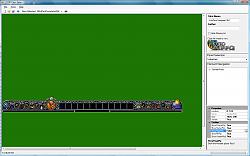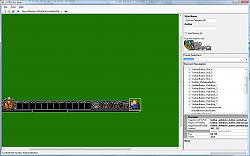|
|
|
|
|||||||||||||
|
| |||||||||||||||||||||||||||||||||||||||||||||||||||||||||||||
 |
|
|
|
|||
|
The Wary
Forum posts: 0
File comments: 1
Uploads: 0
|
SlimDX Runtime for .NET 4.0 (March 2011).exe mirror
https://code.google.com/archive/p/slimdx/downloads |
||

|


|
|
|
|
|
I confirmed I have .net 4 installed, and just installed SlimDx, but this program is not opening for me. Is this still working for others?
I just saw the other recent posts. I'm also on Win10 64-bit. Last edited by Mykk : 03-04-2018 at 11:08 AM. |
|

|


|
|
|
|||
|
The Wary
Forum posts: 0
File comments: 15
Uploads: 0
|
D.H1cks,
I Have Win 10 and the LOTRO Skin Editor.exe will not even start up. It looks like it's going to work and fails. Any ideas to make the editor work in Win 10 64bit. zefy |
||

|


|
|
|
|
|
Can't run the program
Hello guys, I downloaded the Editor, installed everything else that is required, but when I launch it Windows reports an error.
I am on a Win7 64bit machine. Can anyone help pls? |
|

|


|
|
|
|
|
How to Edit?
I am a noob to this, so I think I do something completely wrong, but how do I edit items? I can see them, and that's it, I can't do anything else.
Grz Rae |
|

|


|
|
|
|
|
Outdated?
Can it be that the Editor ist outdated? I tried to modify the new StablemasterPanel and it doesn't work as i wanted.
Some Entries seem to doesn't be supported any more by the Game, some other missing in Editor. I tried to make the Shop buttons invisible but failed. Second Question: If i load the Rorskinning pack there some Graphics shown as missed. Where to become an complete Package of the Files. |
|

|


|
|
|
|
|
Code:
Is there a particular directory that I should run the skin editor from? For example should it be in the root of the skins directory so that the directory and path structure in the XML makes sense to it? Seems like a really neat tool, just need to get it working :) If you are getting red squares on certain things, I suggest you download and try the latest skinning pack from Turbine. You can get it here: http://www.lotrointerface.com/downlo...atefor7.2.html |
|

|


|
|
|
|
|
Is there a particular directory that I should run the skin editor from? For example should it be in the root of the skins directory so that the directory and path structure in the XML makes sense to it?
Seems like a really neat tool, just need to get it working  |
|

|


|
|
|
||
|
Quote:
If it is not defined in the file, then I don't believe it will load anything for that particular asset. |
||

|


|
|
|
|
|
Is there a place that it looks for the art assets? All I get is red squares when I load up a panel.
If it looks in a particular directory, what directory is that? |
|

|


|
|
|
||
|
Re: red boxes
Quote:
Getting an error message when loading a skin could be there is something wrong with the skin. I highly suggest you download and try loading the V3B5 artpack from Turbine and try that to make sure though. |
||

|


|
|
|
|
|
red boxes
Hi, I installed all that you wish, push A, but no real graphics only a lot of red crossline. What wrong? Win7 64bit. Also many times I got error message when I open load panel, etc.
|
|

|


|
|
|
|||
|
The Unscathed
Forum posts: 16
File comments: 30
Uploads: 0
|
Thanks for v0.61
Just wanted to say thank you for the changes included in version 0.61 of the program. I've been busy and have not had much time to test things but so far everything is working fine.
|
||

|


|
|
|
||||
|
The Unscathed
Forum posts: 16
File comments: 30
Uploads: 0
|
Remember to press the A key to see stuff!
Quote:
Now I can start playing around with it!  |
|||

|


|
 |
|
|||
All times are GMT -5. The time now is 03:46 AM.
|
© MMOUI
vBulletin® - Copyright ©2000 - 2024, Jelsoft Enterprises Ltd. |